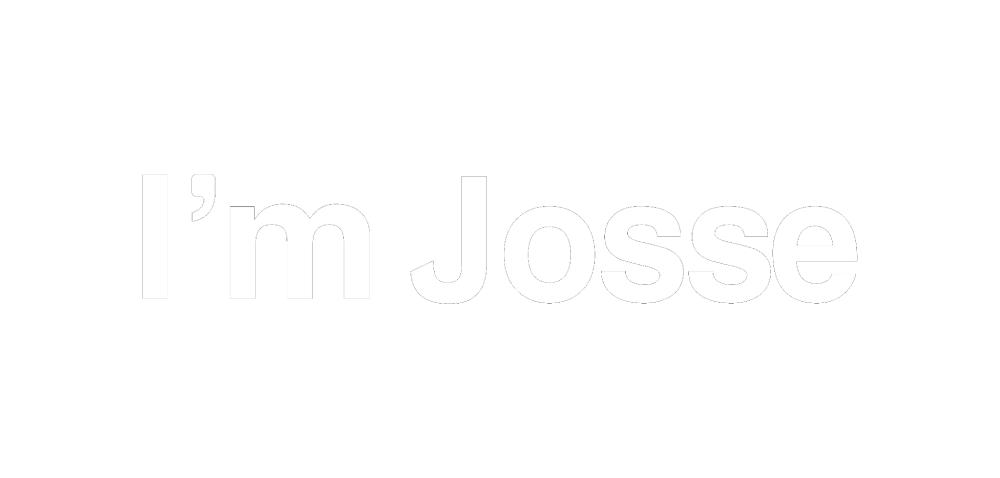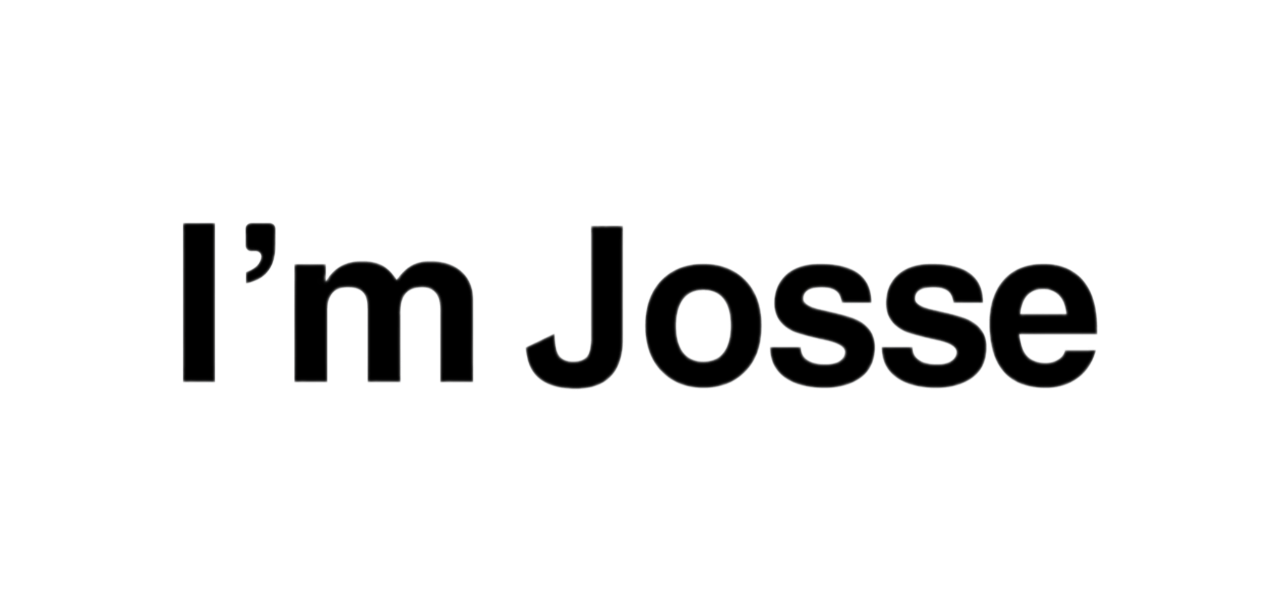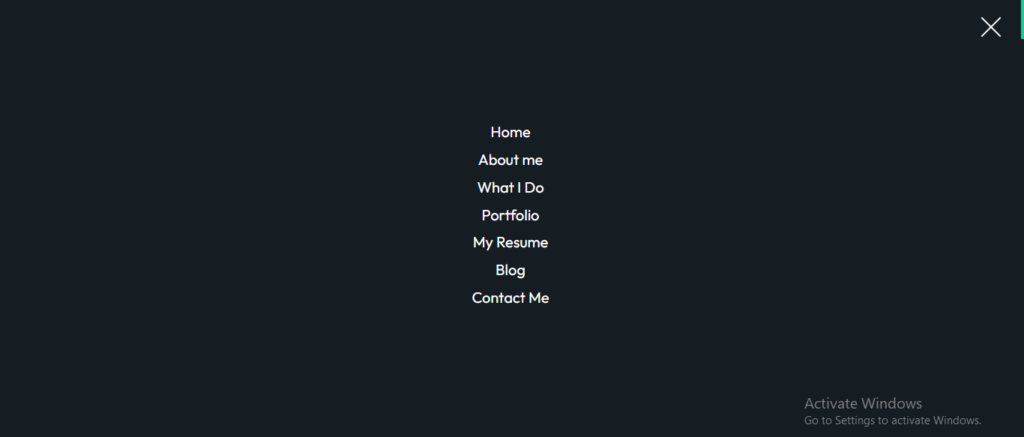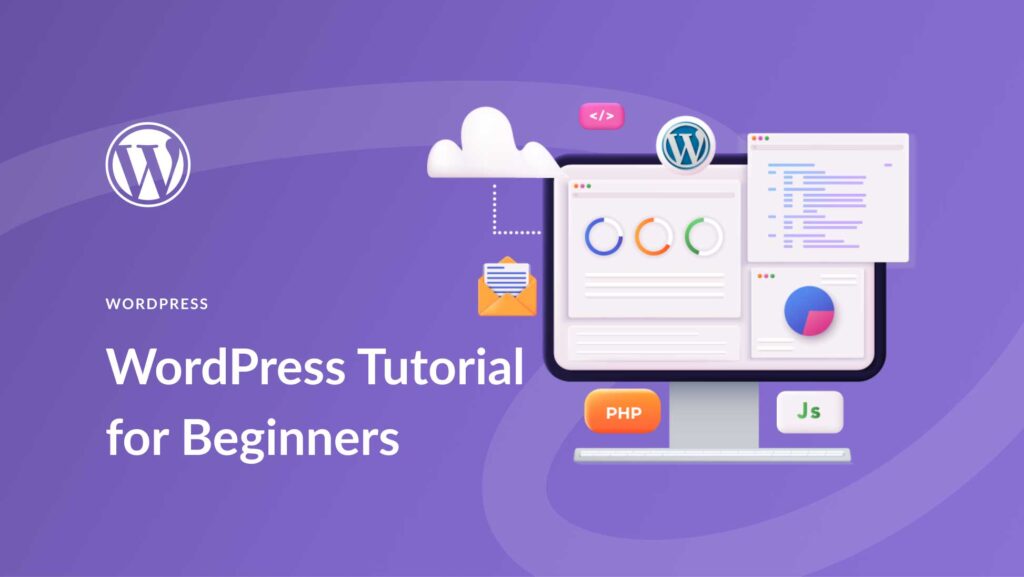
Step-by-Step Guide to Building a WordPress Website
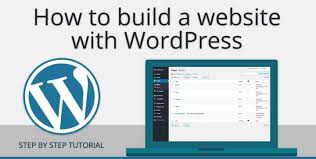
Step 1: Choose a Domain Name & Hosting
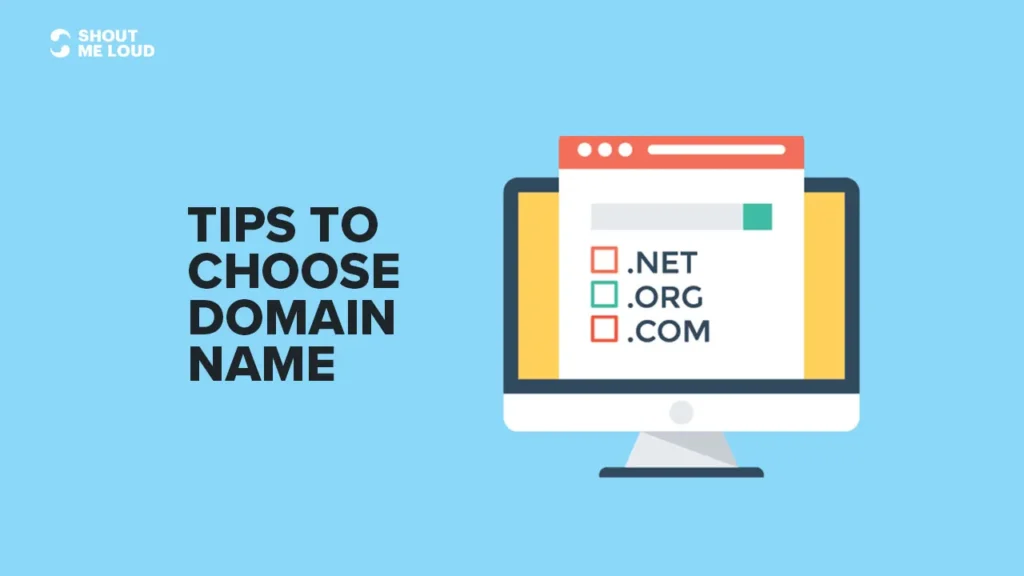
A domain name is your website’s address (e.g., www.yourwebsite.com). Web hosting is where your website files are stored.
How to Choose a Domain Name:
- Keep it short and easy to remember.
- Use keywords related to your niche.
- Avoid numbers and hyphens.
Choosing a Hosting Provider:
Look for a reliable hosting provider that offers WordPress support, fast performance, and strong security. Some popular options include:
- Bluehost
- SiteGround
- Hostinger
Step 2: Install WordPress

Most hosting providers offer one-click WordPress installation. Once installed, you can log in to your WordPress dashboard via yourwebsite.com/wp-admin.
Step 3: Choose & Install a Theme
WordPress offers thousands of free and premium themes to customize your site’s look and feel.
How to Install a Theme:
- Go to Appearance > Themes in your WordPress dashboard.
- Click Add New and search for a theme.
- Click Install and then Activate to apply the theme.
Step 4: Install Essential Plugins
Plugins enhance your website’s functionality. Here are some must-have plugins:

- Yoast SEO – Optimize your website for search engines.
- Elementor – Drag-and-drop page builder for easy customization.
- WPForms – Create contact forms easily.
- Wordfence Security – Protect your website from cyber threats.
Step 5: Create Essential Pages
Every website should have these important pages:
- Home Page – Introduces your website and its purpose.
- About Page – Tells visitors who you are and what you do.
- Contact Page – Provides contact details and a form for inquiries.
- Blog (Optional) – If you plan to publish articles or updates.
Step 6: Customize Your Website

Navigate to Appearance > Customize to tweak your site’s:
- Logo and branding
- Color scheme
- Fonts and layout
- Menu and navigation
Step 7: Optimize for SEO & Performance

- Use SEO-friendly URLs (Permalinks) from Settings > Permalinks.
- Optimize images using Smush plugin.
- Enable caching with WP Rocket or W3 Total Cache.
- Test website speed using Google PageSpeed Insights.
Step 8: Launch Your Website

Once you’re satisfied with the setup, double-check your content, settings, and mobile responsiveness. Then, share your website with the world!
Final Tips:
- Keep your WordPress updated for security and performance.
- Regularly back up your site using UpdraftPlus.
- Engage with visitors through social media and email marketing.
By following these steps, you can successfully build and launch a WordPress website.